Students have fun creating a quiz with Google Forms, learn about any given topic or vocabulary, and practise their reading and writing skills.
Here are the instructions for the students on how to proceed to create a quiz with Google Forms . You can also download the JPEG document at the end of this post. If you want to see the final results, you can check those quizzes that were made by my students: General Tractor Vocabulary Quiz and Tractor Transmission: Mechanics Vocabulary Quiz.
CREATE A VOCABULARY QUIZ WITH GOOGLE FORMS
CREATE A VOCABULARY QUIZ WITH GOOGLE FORMS
Step 0: If you already have a google account, open it, and go straight to step 1. If not you need to create a Google Account (not gmail).
https://accounts.google.com/SignUp?service=cl&continue=https%3A%2F%2Faccounts.google.com%2FManageAccount
1. Go to the above website.
2. Click on “Je préfère utiliser mon adresse email” and complete the form.
3. Validate your account.
4. Go to Google Drive.
1. Go to the above website.
2. Click on “Je préfère utiliser mon adresse email” and complete the form.
3. Validate your account.
4. Go to Google Drive.
1. You are going to create a vocabulary quiz with Google Forms. Choose one of the following topics:
- Inside the cab
- On the tractor
- Tractor mechanical parts
- Mechanical tools and parts
- The engine
- Tractor features
Or you can create your own topic…
2. Make a list of words related to this topic in French and English (about 20)
3. Go to the workshop to take pictures to illustrate each part. Make sure to save your pictures in Google Drive or in your school file. Give each of them a name in English and French (e.g. Clutch_embrayage or roue_wheel).
- In “paramêtres” (wheel on the top right), click on “questionnaires”.
- Then click on “convertir en questionnaire”, and “enregistrer”.
Step 3: You are now ready to create your quiz.
- Click on “Formulaire sans titre” and write the title of your quiz (e.g. ‘Inside the cab’, ‘Tractor mechanical parts’...)
- Click on “Question sans titre” and write the question (e.g. “What is this?” or “What do you call this?”...)
- Click on the icon at the end of the line and insert a picture.
- Then write different options (option 1, 2, and 3).
- Finally click on “corrigé”, and select the number of points (e.g. 1), and write the answer to the question. Your question is now complete.
- Click on the “+” icon on the right hand side and create your next question.
Step 4: Send it to your teacher
- Click on “envoyer” (top left).
- Then click on “ajouter des collaborateurs”.
- Under “inviter des utilisateurs”, write the address cecile.enseignante@gmail.com.
- Finally click on “envoyer”.
Here is the downloadable JPEG file:
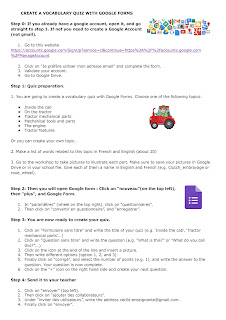
Cécile Sohier
No comments:
Post a Comment